Pocket Option MT4 and MT5 Access: How to Trade with MetaTrader
Pocket Option supports MetaTrader 4 and 5, giving traders access to advanced analysis tools and algorithmic trading. This page explains how to connect your Pocket Option account to MT4 or MT5, what features are available, and how to trade effectively using either platform. Suitable for both beginners and advanced users.
Content Overview on Pocket Option MT4 and MT5
- Can I Use MT4 or MT5 on Pocket Option?
- Key Benefits of Using MetaTrader with Pocket Option
- Differences Between MT4 and MT5
- How to Access MT4/MT5 with Pocket Option
- MetaTrader Versions by Platform
- How to Use MetaTrader on Pocket Option
- Algorithmic Trading on MetaTrader
- Funding and Withdrawing via MT Platform
- Frequently Asked Questions (FAQ)
Can I Use MT4 or MT5 on Pocket Option?
Yes, Pocket Option offers integration with MetaTrader 4 (MT4) and MetaTrader 5 (MT5). This gives traders access to familiar tools, advanced charting, and professional features not found in the standard Pocket Option platform.
Both MT4 and MT5 can be linked to a Pocket Option account. Access is available via desktop apps, mobile apps, and a web-based terminal. Users must use trading credentials tied to a dedicated MetaTrader account provided by Pocket Option.
Key Benefits of Using MetaTrader with Pocket Option
Trading through MetaTrader unlocks features that go beyond the basic Pocket Option interface. These platforms are popular among experienced traders for a reason — they provide advanced tools, flexible automation, and a customizable environment. Here’s what sets them apart:
Advanced Technical Analysis
MT4 and MT5 offer superior charting with multiple timeframes, over 30 built-in indicators, and full-screen modes. Traders can analyze price action with more flexibility than the Pocket Option native interface.
Algorithmic Trading and Bots
Both platforms support automated strategies using trading robots known as Expert Advisors (EAs). You can install ready-made bots or build your own using MetaTrader’s scripting languages.
More Control Over Order Execution
MetaTrader platforms allow limit, market, stop, and trailing orders. You get more control over entry and exit points, slippage tolerance, and execution speed.
Custom Indicators and Chart Tools
MT4 and MT5 support custom scripts and community-built indicators. You can personalize your setup with tools not available in default Pocket Option trading screens.
Differences Between MT4 and MT5
MT4 and MT5 are two versions of the MetaTrader platform, each offering different tools and features. Understanding the key differences helps you choose the right version for your trading style.
Charting Tools and Timeframes
MT4 includes 9 timeframes and basic charting tools. MT5 expands this with 21 timeframes, additional built-in indicators, and access to Depth of Market (DOM) features.
Order Types and Execution Models
MT4 supports market, pending, and trailing orders. MT5 introduces stop-limit orders and enhanced execution types, including partial fills and hedging capabilities.
Programming Languages (MQL4 vs MQL5)
MT4 uses MQL4, a simpler scripting language suitable for basic trading robots. MT5 runs on MQL5, which offers more advanced syntax, faster execution, and better backtesting tools.
Which One Should You Choose?
MT4 is a solid choice for traders who prefer simplicity and stability. MT5 is ideal if you want more technical tools and automation options. Pocket Option gives you access to both, so you can test and decide.
How to Access MT4/MT5 with Pocket Option
Connecting MetaTrader to your Pocket Option account is quick and works on all major devices. Just follow a few basic steps to get started.
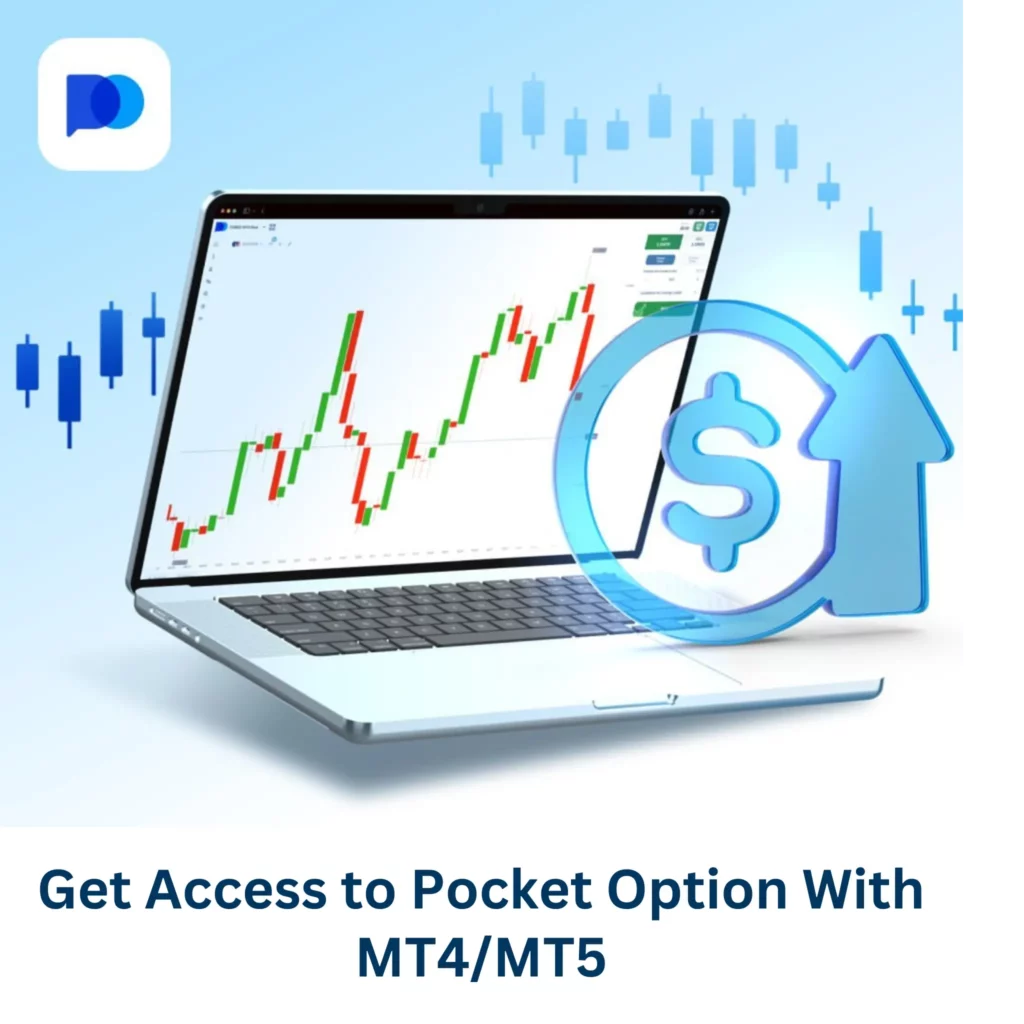
Step 1: Open a Pocket Option Account
Sign up on the official Pocket Option website. You’ll need an active account before linking to MetaTrader.
Step 2: Link to MT4 or MT5 Platform
Go to your account dashboard, find the MetaTrader section, and select either MT4 or MT5. The system will provide your login credentials.
Step 3: Choose Your Device (PC, Mac, Mobile)
Download the appropriate version of MetaTrader for your device. You can also use the web terminal directly in your browser.
Step 4: Log In with Trading Credentials
Launch MetaTrader and enter the provided login, server, and password. Once connected, you can start trading using your Pocket Option balance.
MetaTrader Versions by Platform
MetaTrader is available on multiple devices, letting you trade from almost anywhere. Each version offers a slightly different user experience, so it’s important to choose what fits your setup best.
MT4 on Windows, macOS
The desktop versions of MT4 for Windows and macOS provide the full suite of features. You get access to Expert Advisors (EAs), custom indicators, and detailed order management tools.
MT5 on Windows, macOS
MT5 runs on both operating systems and includes upgraded performance. It supports more chart types, faster backtesting, and economic calendar integration — ideal for advanced traders.
Mobile Apps for Android and iOS
The mobile apps are simplified but still effective. You can analyze charts, open and close trades, and monitor the market while on the move. Great for quick adjustments or tracking live signals.
Web-Terminal for Browser Trading
No installation is needed with the MetaTrader Web Terminal. It’s a browser-based solution with most core functions — perfect for fast access when switching devices.
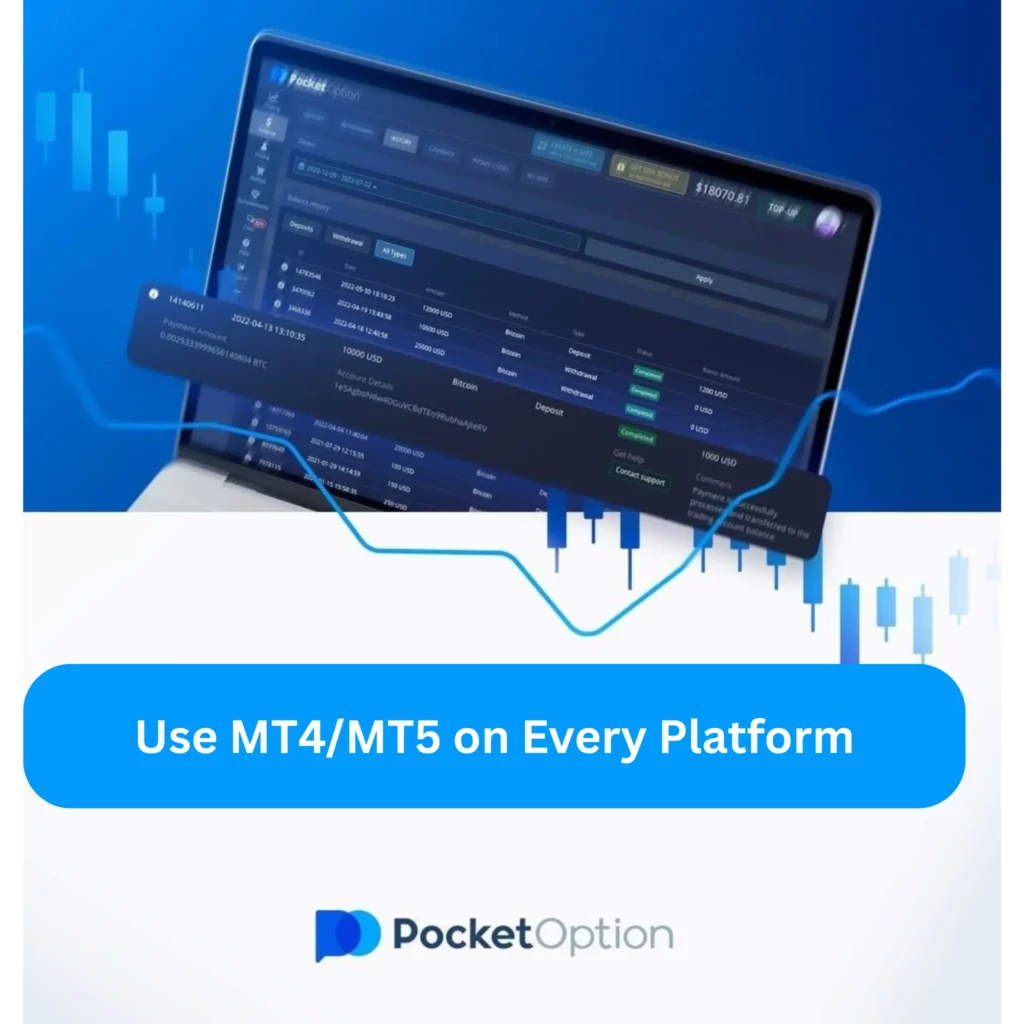
How to Use MetaTrader on Pocket Option
Using MetaTrader with Pocket Option involves a few basic skills. These tools help you analyze price action, execute trades, and manage risk efficiently.
Chart Navigation and Setup
You can open multiple chart windows, change timeframes, and switch between different assets. Right-click on any chart to customize the layout or open a new symbol.
Setting Technical Indicators
Click “Insert” > “Indicators” to add tools like RSI, MACD, or Bollinger Bands. You can adjust the parameters or apply multiple indicators to fine-tune your strategy.
Placing and Managing Orders
Use the “New Order” window to place trades. You can choose between market and pending orders, set stop loss and take profit levels, and manage open trades from the “Terminal” tab.
Risk Management Settings
Always set stop loss and take profit levels when placing a trade. You can also adjust lot sizes based on your balance and strategy. This helps control losses and secure gains over time.
Algorithmic Trading on MetaTrader
MetaTrader supports automated trading through Expert Advisors (EAs). These bots follow pre-set rules and execute trades without your direct input, making it easier to run strategies around the clock.
To install an EA, open MetaTrader and go to File > Open Data Folder. Place your .ex4 or .ex5 file into the Experts folder. Then restart the platform, go to the Navigator panel, and drag the bot onto your chart.
Some common EA strategies include moving average crossovers, scalping bots, and news trading systems. Many traders also use grid and martingale setups, though these carry higher risk and should be monitored closely.
Use the built-in Strategy Tester to simulate past performance. Choose your EA, set a time period and asset, and run the test. It helps you evaluate how the bot would have performed under historical conditions.
Funding and Withdrawing via MT Platform
While trades happen in MetaTrader, deposits and withdrawals are handled through the Pocket Option account linked to it. All funding actions are routed through your primary broker interface.
You can’t deposit directly from MetaTrader. Instead, log in to your Pocket Option account and fund your wallet. Once funded, the balance becomes accessible for MT4 or MT5 trading.
Profits from MetaTrader are credited to your Pocket Option wallet. You must initiate withdrawals through the Pocket Option interface, choosing your preferred method such as crypto, card, or e-wallet.
There are no extra charges for using MetaTrader. However, standard Pocket Option withdrawal rules apply. Processing times vary by method — crypto is usually faster, while bank transfers may take longer.
Frequently Asked Questions (FAQ)
Can I use MetaTrader with Pocket Option?
Yes, Pocket Option supports integration with both MT4 and MT5. You can trade using either platform once your account is linked.
How to switch between MT4 and MT5?
You’ll need to open a separate terminal account for each platform. Switching requires logging into the specific platform with its own credentials.
Do I need a separate account for MT trading?
Yes. MetaTrader accounts are created separately from your main Pocket Option account. You’ll receive unique login details for MT4 or MT5.
Can I automate trades using MT4 bots?
Yes, MT4 fully supports automated trading via Expert Advisors (EAs). You can install and configure bots to execute trades based on your chosen strategy.
What assets can I trade on MT4/MT5 with Pocket Option?
You can trade a range of assets including forex pairs, commodities, indices, and cryptocurrencies. Availability may vary depending on the specific platform and account type.
